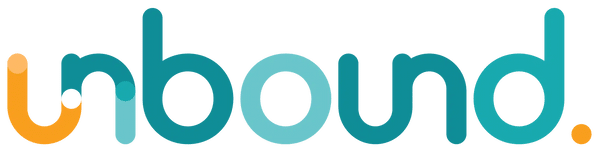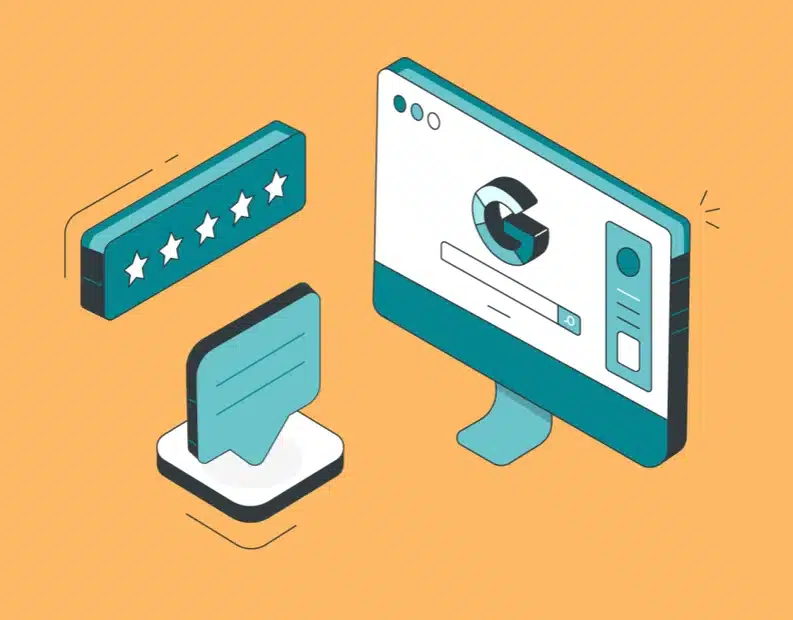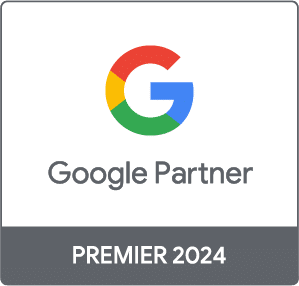You may have noticed there have been some changes to the Google ecosystem lately, especially in relation to Google+. What you may not have come to grips with yet is how a new Google+ is going to affect your Google My Business Local Page, the page where you used to accumulate all of those outstanding reviews from happy customers.
But before we explore how to get more awesome Google My Business reviews, let me bring you up to speed on the latest from Google.
Get Started With Google My Business
It’s easiest to think of Google+ as “the Stream” now (not “having a Google+ Page for Local”), and Google My Business as the dashboard that contains handy information about your Google Listing. It is via Google My Business that you connect your listings in Adwords as well.
Don’t have a page yet? Hop on over to google.com/business and set one up for your location.
Once the page is created and claimed, it will be managed through the Google My Business app on mobile or desktop.
Managing Your Listing
Now that you are all set up, you will want to access and manage your page. Once you log into your dashboard via desktop or mobile, you will see pages you have permission to manage. (And if you want the mobile app, then you can download it here for Android and iOS.)
Google My Business will give you an overview on activity, including the number of views:
As well as actions taken (i.e., clicks), including phone calls:
This is also where you will find your reviews:
You can also click to view and then reply to reviews:
As you can see, this is now “the place” for your Business, and Google+ is the Stream.
How to Get More Reviews
Back to your business and getting you more Google My Business reviews. Now that you are all set up ready to receive those outstanding reviews, you can take advantage of a new free tool from Grade.us called the Google Review Link Generator. This tool will give you a link you can use to direct people straight to a landing page for Google Reviews. In other words, they click, and your reviews box will appear in front of them. Handy!
Here’s how to set this up.
Step 1
Visit here, and put in the information for the Google Listing.
Step 2
Confirm you’ve got the correct page.
Step 3
For a desktop user, choose the second option for Google Search. You’re also given the option to “Try It.”
This will bring up that perfect spot for people to leave a review.
Simple! You can include it in email footers, social media posts, and send out a request for reviews via your email, too. Mobile is a little more tricky, but the links generated should help you get people to the right place. Another suggestion: How about including the link in your email footer, asking existing contacts for reviews?
Ready to Build Your Own?
Local search is becoming more important for businesses and having a third party review and reputation management solution is a must, especially when they can stay on top of platform changes, as with Google+ and Google My Business Local listings.
Whatever route you go down, be sure to make the most of Google Reviews, as Google is really committed to building out that aspect of their ecosystem. There are Google Local Guides programs for many cities around the world, rewarding users for adding reviews, photos, and listings.
Google Reviews is going to be the place people go to leave feedback, and you want to be ready.
If you are interested in finding out more about digital marketing for local businesses we have a course coming up on the 22nd March – Find out more about it at Digital Marketing For Local Business